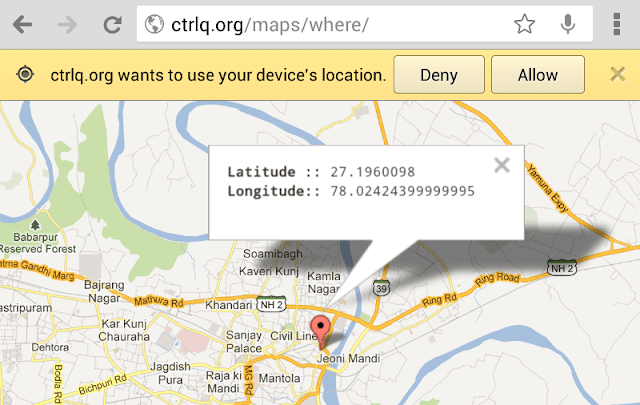Google SMS Channels: Send SMS Text Messages to your Group for Free
ogle India has just introduced a free SMS service called Google SMS Channels that lets you subscribe to news alerts, blog updates and other kinds of information like horoscopes, jokes, stocks or even cricket scores via SMS text messages.
If you are based in India and like to subscribe to this site on your mobile phone via SMS, please join the Digital Inspiration SMS channel on Google. You don’t pay anything to send or receive SMS messages using Google SMS Channels.
Google SMS Channels, which seems to have lot in common with SMS Gupshup, is free both for content publishers as well as mobile phone users who subscribe to text updates via SMS.
Families or friends can create private SMS groups on Google SMS channels and stay in touch via SMS without paying any fees to their mobile carrier.

Other than receiving blog RSS feeds via SMS, you may also use the Google SMS service to get news alerts and weather information on your phone.
Another interesting part – you don’t really need a mobile phone to send an SMS to your group as there’s an option in Google SMS channels that lets you can compose and send SMS messages via the web itself. It supports English, Hindi, Telugu, Tamil, Malayalam and Kannada.
Google SMS channels currently works only with with phone numbers of India but they are “working towards making this service available to international numbers.” Thanks Amit Somani.
To search for an SMS channel from the mobile phone, just SMS ‘SEARCH ‘ to 9870807070.
To unsubscribe to an SMS channel from the phone, SMS ‘OFF ‘, to 9870807070 where is the name of the channel.
To unsubscribe to an SMS channel from the phone, SMS ‘OFF ‘, to 9870807070 where is the name of the channel.
 Forward Emails as SMS Text Messages
Forward Emails as SMS Text Messages